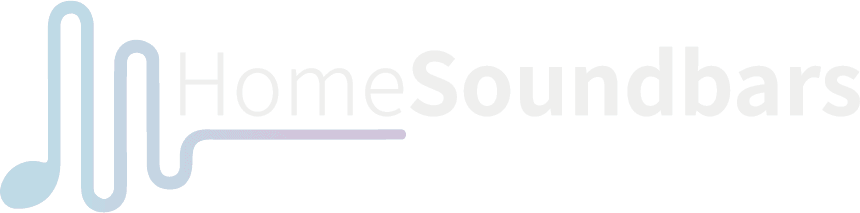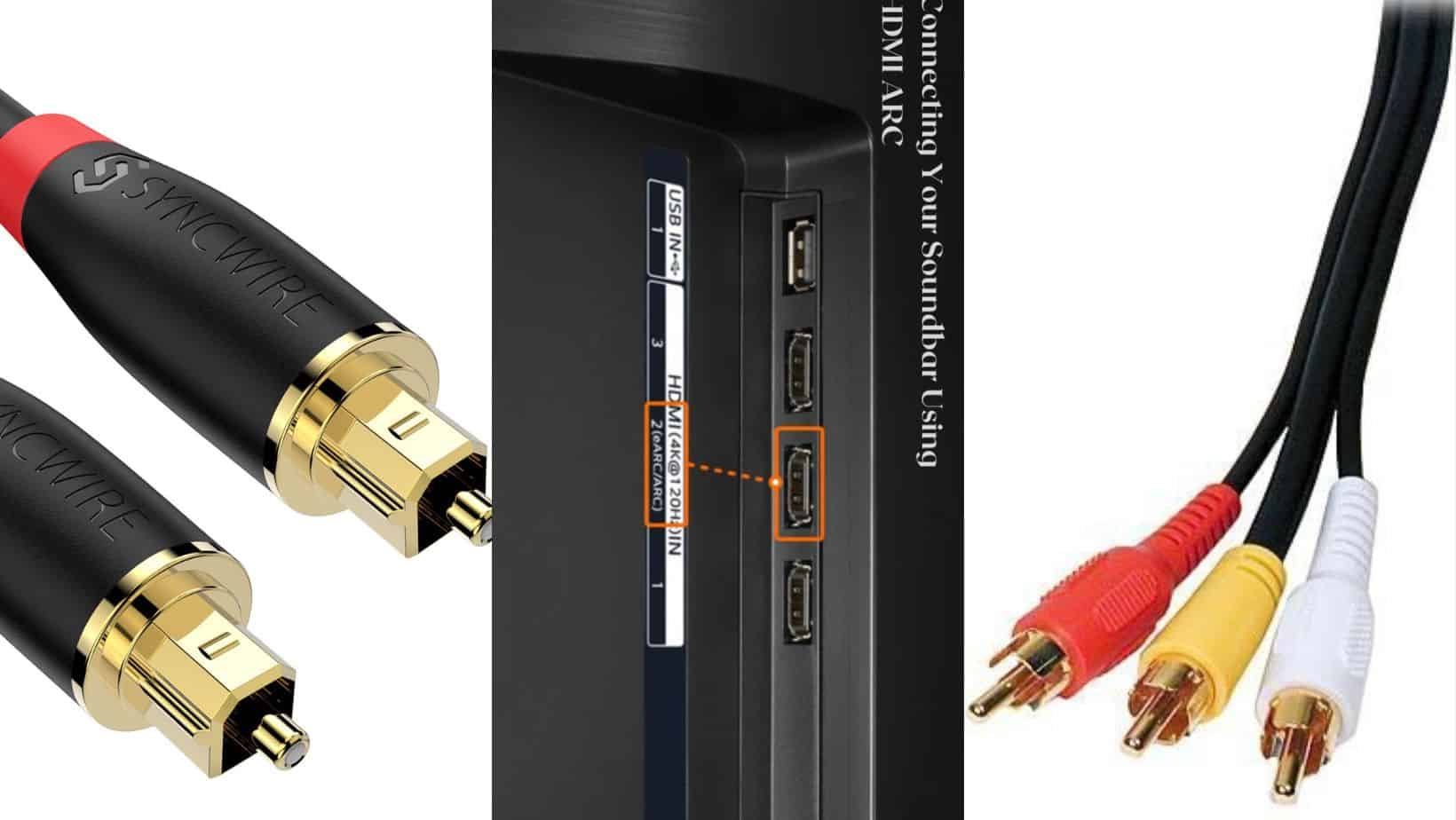Amazon Fire TV Stick Overview
The Amazon Fire TV Stick is a device that plugs into the HDMI port of an HDTV and allows you to access content from providers like Netflix, Hulu Plus, YouTube, and more. It’s easy to use and doesn’t require any additional cables. By connect Amazon Fire TV Stick to soundbar, you can even control the Fire TV Stick with just your voice using Alexa Voice Control.
With this device, you can enjoy all of your favorite movies and shows in 1080p high-definition video quality without any buffering issues. And because Amazon Prime Video powers it, over 10 million titles are available for instant streaming at no additional cost.
How to Connect Your Fire TV to Your Soundbar?
The best part about this device is that it’s easy to use and requires additional cables or equipment. But how do you connect a soundbar? Connecting your Amazon Fire TV Stick to a soundbar isn’t as difficult as you might think. Here are some detailed steps on how to get started:
How To Connect Fire TV to Soundbar Using HDMI
1. Plug the Fire TV Stick into the HDMI port on your TV
The fire stick comes with a cord. You should plug one end of the cord into the stick while the other end of the HDMI cord is plugged into your TV’s port. Ensure that both ends are plugged securely into their respective port, so there aren’t any disruptions to audio quality after connecting them.
2. Connect your soundbar to a power outlet and plug it in
This connection should be straightforward if you have an HDMI input on your soundbar. Just plug it right in. The Amazon device will provide all audio by default but if your content has surround sound capabilities, then make sure to switch these channels over from their defaults, so they are routed through your speakers as well. Ensure that your Fire Stick stays in power-saving mode.
3. Connect an HDMI cable from the soundbar to your TV
Connect the supplied HDMI cable from your TV to the port on the back of the soundbar using an HDMI OUT/ARC input if you have one available on your device. This allows you to use one remote for both devices. If not, then connect a separate cable and run it out of one of the auxiliary stereo ports instead
4. Select “HDMI” from the list of inputs for your Sound Bar
Depending on the soundbar, you may need to use a remote control or set of buttons on it to change the input source. Check your device’s instruction manual for more information
If you have an HDMI OUT/ARC connection, changing the input is pretty simple. Go to the Fire TV Stick’s home screen menu and select “Settings > System”> “TV & Audio “> “HDMI Out (Aux).”
5. Change input source on the TV
To change the input source, go to the settings menu and select “HDMI ARC” or “HDMI OUT.” Ensure that the input you select corresponds to the HDMI input connected to your soundbar.
6. Enjoy watching movies, TV shows, or music videos.
If everything is set up correctly, you should see content playing through your soundbar instead of just from the Amazon device itself.
How To Connect Fire TV Stick to soundbar via Bluetooth
1. Check the Amazon Fire Stick’s Bluetooth settings to see if it is enabled
a. Go to the Fire TV Stick’s home screen menu and select “Settings > System” b. Scroll down to find the Bluetooth device options on your Amazon Fire Stick, which are also labeled as “Bluetooth” in this screen, or look for a tab at the top labeled “Bluetooth.”
c. Select either ON (enable) or OFF (disable). You should disable if not using so it doesn’t interfere with other devices nearby.
d. Press BACK twice until you return to the Home Screen of your Amazon fire stick. The status bar should now read “Connected” next to Bluetooth under the Settings Menu label once you’ve successfully connected via Bluetooth settings.
2. If not, go to Settings on your soundbar and make sure Bluetooth is turned on
a. Press the MENU button on your soundbar remote control to open up a list of settings options, then press “Settings.”
b. Scroll down until you find an Bluetooth option and ensure it is set ON.
c. If not, go back to Settings > General to toggle the Bluetooth setting On or Off.”
3. Once paired, you should be able to play audio from any app through your soundbar.
Ensure that both devices have enough charge or plug in a power cable so they don’t die while streaming video or music.
Test out how well these connections work with different apps like Netflix, Hulu Plus, Pandora, etc., and find which one provides the best sound and video quality.
What if My Soundbar Does Not Have An HDMI ARC?
If you have an older soundbar or one that doesn’t have an ARC for whatever reason, then the order of operations is a little different. While you will still need to play with the inputs described above, you’ll want the Fire TV Stick to be plugged into the TV, not the soundbar. And from there, you’ll manage the audio through the TV, outputting to the soundbar from an optical out port or other audio-out option.
Should you buy an Amazon Fire TV stick?
If you soundbar doesn’t have streaming options, the Amazon Fire TV Stick The Amazon Fire TV Stick is easy to use even if you don’t have any previous experience streaming content from the internet. It connects easily through HDMI cables and does not require additional connections like ethernet cables required by Apple TVs or Chromecasts.
Fire TV Stick; FAQ’s
What if My Soundbar Does Not Have An HDMI ARC?
There are soundbar models that don’t feature an HDMI port. In such a case, you can always plug the Fire Tv Stick into your TV instead of the soundbar and control the audio from the TV while outputting the sound through your soundbar system.
Can My Fire TV remote control my soundbar?
The Fire TV remote can control the volume of your soundbar. You need to make sure that both devices are synced via Bluetooth, then go to “Settings”>“Controllers and Bluetooth Devices.” If your soundbar does not have a Bluetooth connection, then you can sync them together through “Settings”>”Manage Equipment.”
What can I do with an Amazon Fire Stick?
You can use the Amazon Fire Stick to watch movies and tv shows from different sources. You may also download various apps that let you listen or read books, play games, surf the web with your voice commands, etc. There is a wide variety of content available for all ages.
What channels do you get with Amazon Fire Stick?
The Amazon Fire TV Stick lets you enjoy over 250,000 movies and TV episodes from Netflix, Prime Video, Hulu Plus, HBO NOW, and more. Watch live sports like NFL games or NBA playoffs on ESPN without cable or satellite subscriptions. And if you need something else, plenty of other channels are available too. No matter what kind of programming you’re into, Amazon Fire Stick has a wide selection.