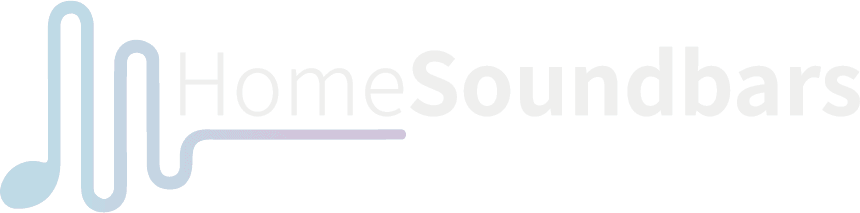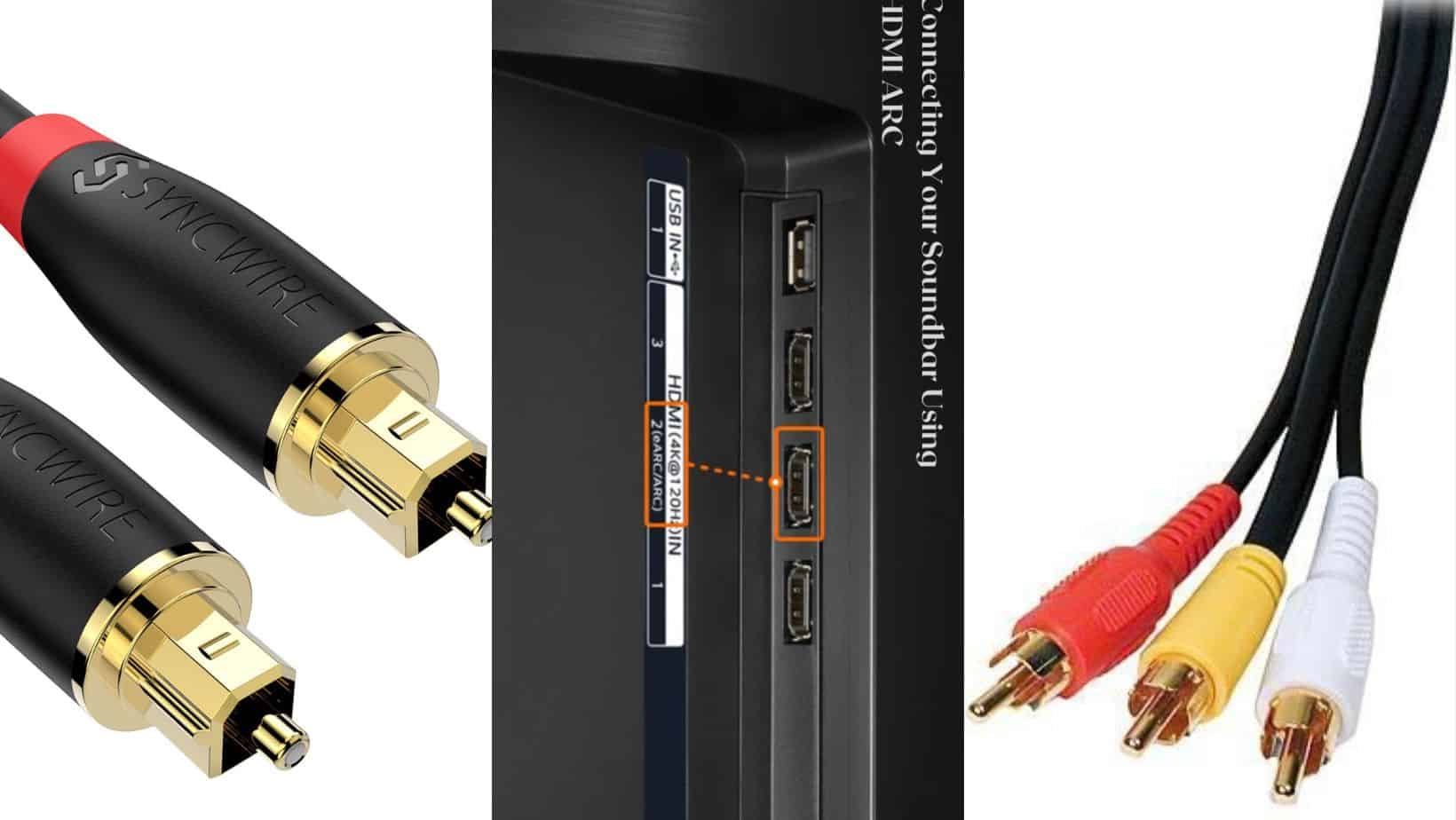Soundbars have become a popular addition to home entertainment systems, offering a great way to enhance the sound quality of your TV. One of the market’s most affordable and user-friendly options is the ONN Soundbar.
With its sleek design and easy-to-use features, it’s no wonder why so many people are opting for onn soundbars for their home entertainment setup.
Connecting your ONN Soundbar to your TV is not a complicated process. With a few simple steps, you’ll be enjoying the best sound in no time.
Depending on your current onn soundbar setup, there are various ways to connect your TV to your ONN Soundbar.
In this post, we’ll guide you through the options available, making connecting your soundbar easy and getting the most out of your entertainment experience.
How To Connect Onn Soundbar To TV – Step-by-step Guide
How To Connect Onn Soundbar Using HDMI IN or HDMI ARC Connection
An HDMI connection is the most common way to connect your tv and onn soundbar.
Check the condition of your HDMI cable, and if good, plug one end into the HDMI out on your TV and the other into the HDMI IN port of your onn soundbar.
If you don’t have an HDMI cable, you can purchase an 8K high-speed data transfer HDMI cable that is designed for soundbar TV connections.
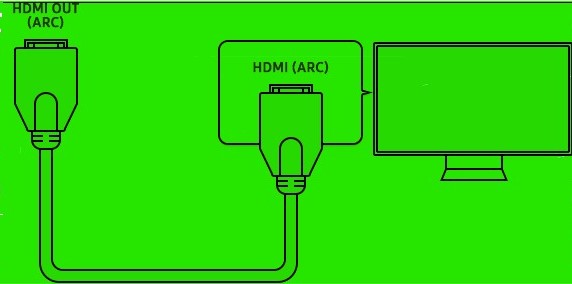
In some cases, you might find multiple HDMI ports on your TV. Check which HDMI input you choose so that when you set, it is set correctly.
Once you connect both devices with the cable, go to the audio settings of your TV.
Adjust the audio settings by selecting HDMI arc or Wired as the audio output option. NOTE; you should refer to the manual for specific television models to determine how the audio options are labeled.
How To Connect Onn Soundbar To TV With Optical Cable
To connect your Onn Soundbar to your TV using an optical cable, follow these steps:
- Locate the optical port on both the TV and the soundbar. It is labeled either as a digital optical port or an optical port.
- Take the onn optical cable (if included) and connect one end of the optical cable to the TV and the other end to the soundbar. If not, you can get one of the best-selling Digital Optical Audio cables from Amazon.
- Make sure the optical cable is a 3.5mm to 3.5mm optical cable (most people mistake and buy a 3.mm to 3.0mm)
- Go to the settings and access the audio settings.(similar process to the HDMI). Most soundbars are plug-and-play and will pick and transfer the audio from your TV without you having to do anything with the settings. You only need to mute or reduce the TV volume to zero.
How To Connect Onn Soundbar Using Bluetooth Connection
To establish an onn soundbar bluetooth pairing, press the Source button or the Bluetooth key on the remote when the soundbar is powered on. The blue LED indicator will flash rapidly before becoming a steady bright light when Bluetooth is successfully connected.
To manually pair the subwoofer, press and hold the Mute button on the remote for 8 seconds. Then press and hold the Pairing button on the subwoofer for 4 seconds. The soundbar’s LED indicator and the subwoofer’s mixed-color (red and blue) LED will blink rapidly until they are paired. Once there is a connection, the LED indicator will stay a steady bright light.
Note: The subwoofer is paired with the soundbar before leaving the factory, so they will be automatically connected when powered on.
Step By Step
- Turn on the power and press the unit’s icon or remote control to switch the soundbar to ON mode with a prompt tone.
- Ensure Bluetooth is enabled on your device and that it is discoverable.
- Select the Bluetooth mode on the soundbar by pressing the remote control or the source button until the LED indicator light flashes blue.
- Select the Bluetooth search function on your TV, which should be able to discover the soundbar named “SoundbarNAME.”
- To enter pairing mode, press and hold the Bluetooth button on the remote control for 3 seconds or the source button on the soundbar for 3 seconds until the blue indicator light flashes slowly.
- Select the Bluetooth search function on your device, and it should discover the soundbar named “SoundbarNAME.”
- Select “SoundbarNAME,” and your device is paired with the soundbar when the blue indicator light stops flashing.
Onn Soundbar Is Not Producing Any Sound
If your Onn Soundbar is not producing any sound, it could result from a bad connection. Double-check the input and output ports on the soundbar to ensure all the cables are correctly plugged in. Additionally, confirm that the audio format of the playing file is compatible with the soundbar.
Bluetooth connection is another possible issue. The devices might be disconnected if your TV or Onn Soundbar is out of range. To fix this, make sure the devices are within range. and reconnect if necessary.
For uninterrupted experience, ensure the device (phone, laptop, TV etc) is within the same room as the soundbar. If you need more help, refer to the device’s user manual for other connectivity issues.
Poor Sound Quality From The Soundbar
If you are experiencing poor audio, verify the connection between your soundbar and TV to determine if a faulty connection causes the poor audio quality.
Double-check the connection between the two devices by inspecting all RCA, optical, and HDMI cables. Ensure the cables are firmly connected and that all cable connections fall in line with the device’s user manual.
If everything is alright, you might have a faulty cable and will have to replace your connection cables.