Vizio soundbars are a great way to improve your TV’s audio. Soundbars vary in build, features, and configuration but what stands as common is how you connect them to the TV set. Certain Vizios have an uncommon connection process that you can complete wirelessly through Bluetooth pairing. You can use a variety of cables in connection.
Set-up
When you open your package, always ensure that it has all the screws, cables, and included wall mount kit you will need for your installation. It is also essential to have the manual included in the package as you may need a point of reference for the set-up. If any of the essential set-up materials are missing or broken, contact customer care immediately for replacements. Our preferred connection methods are with the RCA, Optical, HDMI ARC, and in some cases, Bluetooth.
Connection using the Optical Cable

- Connect one end of the cable to your soundbar and the other end to the “OPTICAL” port at the back of your TV.
- Power on your soundbar by connecting it to the power outlet with the provided power cable and pressing the Power button.
- Use your Sound Bar Remote Control to select the correct input. Pree the “Input” button on the remote, and using the arrow keys, select 0ptical.
- Press the Menu button on your remote control. The Menu key opens the Vizio Soundbar menu on your Tv screen. On the Menu, select “Audio” to open the audio settings for the soundbar.
- From the settings, Turn off the Tv speakers. This is to avoid an echo effect caused by having multiple audio sources.
- From the settings still, select “Digital Audio Out” or “Dolby Digital” if present.
- You can now enjoy your immersive sound experience with the completion of the soundbar setup.
Connection using an RCA cable
The RCA has red and white cables, but using it for your analog sound setup might not be the best idea. It’s a little outdated considering that analog signals have been replaced by digital since then. But still, it is an option to consider when going with a low-budget audio cable solution.

- Connect the cables to the “AUDIO OUT” port on your TV to the respective red and white ports. The ports are colored red and white to make it easier to identify where each cable goes.
- The other end of the cables is connected to the “AUX” or “Audio In” port on your Sound Bar. This completes the analog audio connection to your Tv.
- Power on your soundbar by connecting the power cable to the power outlet and pressing the power button to turn it on.
- Press the “INPUT” button on the remote control and select “AUX.” Press the Input button on the soundbar remote, and use the arrow keys to select AUX.
- Press the menu button on the remote control. From the opened menu on the Tv screen, select “Audio”.on your soundbar remote. This will open the VIZIO menu on your TV screen.
- The Soundbar’s Audio setting will open up. From the settings, turn off the tv speakers to avoid echo caused by multiple audio sources. Choose a variable or fixed setting for your Analog Audio Out setting.
- The variable setting automatically increases or decreases your volume with the Tv volume adjustments, while the fixed setting sees to it that the volume is controlled by the soundbar alone.
Connection using HDMI ARC
The HDMI ARC is the best tv to soundbar connection. It supports various audio formats, including Dolby Digital Plus, DTS HD, Dolby Atmos, and TrueHD. You’ll get the best possible sound quality from your Blu-Ray discs or modern game console.
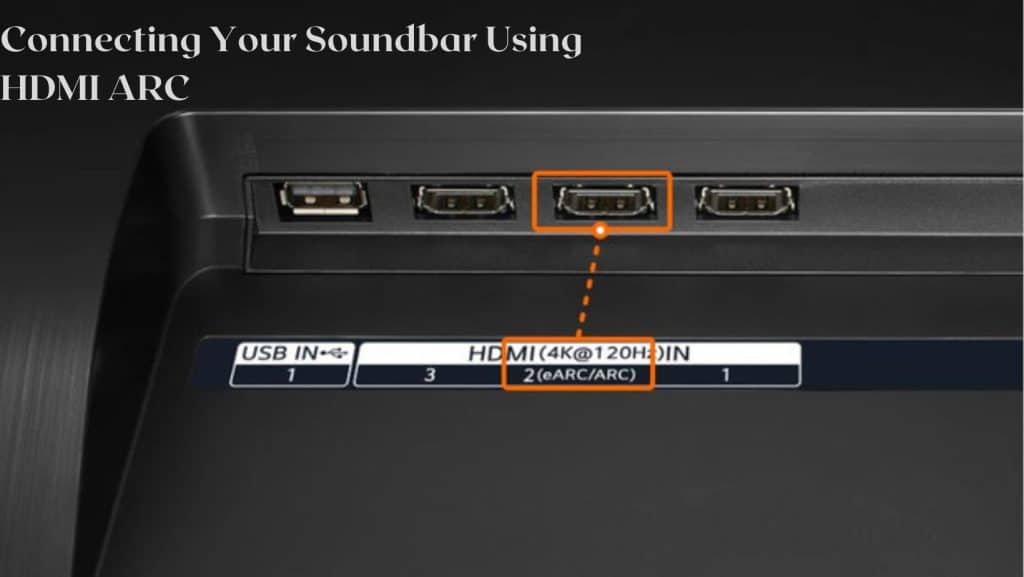
- Unwrap your HDMI cable and connect one end to the HDMI OUT port on your soundbar and the other end to the HDMI 1 port on your Tv. The complete connection will allow for audio signals to be sent between the soundbar and TV via HDMI.
- Power on your Soundbar by connecting the power cable to the soundbar and the power source. Connect your sound bar to power. Connect the power cable to the Power port on the back of your sound bar, and plug the cable into a power outlet.
- On your remote control, press the input button and select “HDMI.”
- Press on the “Menu” button on the remote and select “Audio,” and change the Digital Audio Out option to Digital. Afterwhich, return to the main menu and select “System” from the system settings, select CEC, and ensure that the CEC is on.
- Next select “Device Discovery.” Your soundbar is now connected to the Tv, and you can even use the Tv remote to adjust the soundbar’s volume.
How to Connect Vizio Sound Bar to a TV Using Bluetooth
There are Vizio Sound Bars that support Bluetooth connection, which is the most simple setup. You won’t need any wire connections other than the power cable to power your soundbar.
- Long press on the Bluetooth button on the side of your Sound Bar. This will enable the Bluetooth pairing mode on your soundbar. Alternatively, you can use the Bluetooth button on the remote control.
- Ensure that your TV’s Bluetooth is ON and discoverable. Click on your Tv’s menu and pair the Bluetooth to your soundbar. The Bluetooth pairing menu may differ based on different TVs, but your soundbar option is usually displayed on the Bluetooth discovery list.
- Select your soundbar in your smart TV’s Bluetooth pairing menu. The Bluetooth pairing menu may vary slightly between different TVs, but you will usually need to select your soundbar on your TV’s Bluetooth discovery list.
On certain Vizio Sound Bar Remote Control with an LED screen, press on “MENU” to find the BT Pair mode on the settings.
Pairing A Vizio Soundbar To A Subwoofer
There are soundbar configurations that come with a wireless subwoofer. You can place the soundbar anywhere in the room without the fuss of wire connections. To get the best sound results, place the subwoofer at the front of your room in the same room as the Tv.
Pairing your subwoofer to the soundbar is pretty easy and straightforward. All you need to do is connect the soundbar to a power source using the provided power cable—after which, long press on to the button labeled “Pairing” on the back of the woofer. In most cases, the woofer automatically pairs to the soundbar when both are powered ON.
Troubleshooting Your Vizio Sound Bar
1. Vizio Sound Bar Not turning ON
In most cases, this could be due to the soundbar being off or not plugged into a power source. Confirm whether your soundbar is turned on or plugged in. If not, follow these steps to troubleshoot:
- Confirm whether the electrical outlet you are using is working by plugging any other device into it.
- Power your soundbar on by either using the remote or pressing the power button on your Sound Bar. There could be objects blocking the device when you are using the remote, so ensure there are no objects at the front of the bar.
- Reset your circuit breaker if you recently had a power surge in your home, which affected your electrical connections.
- Ensure your power cable is not damaged. If damaged, replace it.
- The power cable may also not be connected securely to the power source or the bar. Check on this and rectify it.
- Ensure that the power LEDs on the soundbar and Subwoofer are green.
2. Remote Control Troubleshooting
Your remote may not be working due to dead or incorrectly positioned batteries. Also, ensure that the remote control is you are using is supported by the soundbar.
Try these actions to sort the problem:
- When using the remote, point it directly to your soundbar.
- Replace the batteries in the remote.
Connecting Vizio Universal Remote Control to Vizio Soundbar
You can program your soundbar to use the Vizio Tv universal remote. There are programming codes used to pair your soundbar to the universal remote, for remotes with a five-digit programming code use-31517 and those with a four-digit code use-1517.
These are the steps to follow to program the universal remote control to your Vizio Sound Bar:
- Power your Vizio soundbar system on.
- From the ‘Menu’ option on your universal remote, select Settings-Program Remote-Sound.
- A light will blink four times. Afterwhich, pick the codes programmed to your device and enter. When you key in the correct code, the light will go off. If the blinking does not stop, try again with another code.
3. HDMI ARC Troubleshoot
If the HDMI ARC isn’t working, make sure you have inserted the cable securely into each port. Also, it is vital to ensure that your soundbar and Tv are compatible with HDMI ARC. If either of the two is not compatible, even with the presence of the HDMI port on one of them, they will not connect.
Ensure that the cable is not damaged. If it is damaged, you will have to replace it. In other instances, an issue may arise due to cheap quality HDMI cable. Always use the best quality cable to avoid any mishaps.
4. Crackling
The crackling sound on your soundbar system could be because of a faulty or loose connection to the electricity outlet. You could try using a different cable if the one in use is damaged and connect the cables securely if they are loose.
If all these are futile, you can try the following steps:
- Plug your power cable into a different electrical outlet.
- Reduce the volume
- Try using a different audio input for your Vizio Sound Bar.
5. Soundbar On and blinking with No Sound
The blinking light on the soundbar could be because it is not connected to a source device or waiting to be paired. Ensure that the soundbar is not muted and increase the volume. You can also choose a different Input source in case the current Input is not working right.
6. Vizio Soundbar Subwoofer Troubleshooting
If no bass sounds are coming from your wireless subwoofer, you can correct this by moving your Subwoofer closer to where you have set up your Sound Bar. Ensure that both volume levels for each device are turned up on either the remote control or settings panel.
If the blinking light on the subwoofer goes on and off, it shows that the soundbar and the subwoofer are not connected. To rectify this problem, you need to:
- Ensure the power connected to the woofer is switched ON. Long press the pairing button on the woofer for 5 secs until the LED light on the subwoofer starts blinking.
- Long press on the power button on top of your soundbar until the LED lights at the front flash thrice. Your Sound Bar is now connected to the subwoofer.
How to Reset a Vizio Soundbar
For those who want to start fresh with your Vizio soundbar, the following steps will put it back into factory default settings.
- Press and hold both the Bluetooth and volume down button for five seconds. This process erases all preferences or configurations set by either yourself or a previous owner.
- To do so with some models such as Vizio 5.1 soundbar, long press power, volume up, and volume down for 10 seconds to restore the soundbar’s factory settings.
Setting up your Vizio Soundbar with the SmartCast App
Some Vizio soundbars can pair with the SmartCast app allowing you to seamlessly stream music/audio from your favorite apps. The app lets you search for content and control playback across other mobile applications like Spotify or Pandora.
- To get started, download the Vizio SmartCast App to your smartphone or tablet.
- Ensure that your soundbar’s WiFi mode is on by pressing the menu button and selecting the WiFi option.
- The LED lights on the soundbar will circle as it waits to pair.
- On your SmartCast app home screen, tap on the “Devices Settings.”
- From the device settings, click on “Add New Device” and follow the instructions.
- Your soundbar is now connected and ready to stream music through the SmarCast app.
Vizio Soundbars; FAQ’s
Can you connect Soundbar to your TV via Bluetooth?
You can connect the soundbar to your TV via Bluetooth if it has that provision. To connect, turn on the Bluetooth connectivity in both the soundbar and subwoofer and pair them together. This type of connection is seamless and gives good sound quality from your soundbar system.
Can I mount my Vizio soundbar?
You can mount your Vizio soundbar provided that the mounting holes are present on the back of the bar. Most of the Vizio Soundbars come with an included wall mounting kit, making it easy for you to mount the bar.
Why is my Sound Bar producing static?
If you’re experiencing a static noise from your Vizio soundbar, there are several things to check. For example, the cables you have used may be damaged somehow and need to be replaced with new ones, or there may be an issue with how you have set up your soundbar audio input.
Conclusion
Vizio soundbars are an excellent way to make your TV viewing experience more immersive. They can be connected wirelessly or with wires and cables if you prefer a wired connection. But whichever method you choose, it’s important to know how the process works before attempting it so that there aren’t any surprises when connecting your soundbar to tv for the first time.
To get the most out of your soundbar setup, read up on any TV user manuals to ensure you have a good grasp on all available ports. If you are still confused about which port is used for audio and video input connections, you can refer to Vizio’s manual as well. The best thing that can happen when reading an instruction manual like this is gaining some great knowledge along the way.
